The content in this guide is currently being revised to align with the new user interface. Some text and images may be outdated.
Manage Contacts
Manage your contacts by quickly finding the contact overview, communications with the contact, and any affiliations.
In this guide, you can:
View Contacts
-
Tap on the More tab on the bottom right corner of the screen
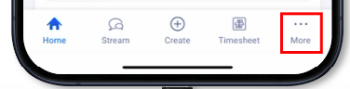
-
Tap on Contacts
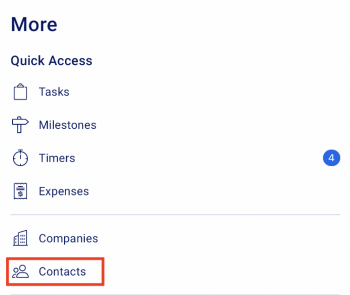
-
This will bring up a list of all Contacts in your Accelo deployment. By default, Inactive contacts are hidden.
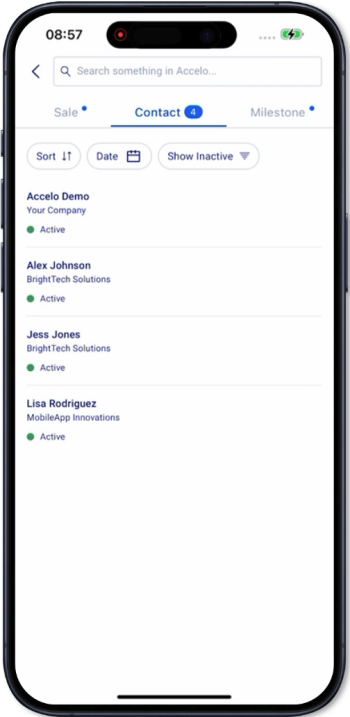
-
Filter your contacts by Date Created and by showing or hiding inactive contacts.
-
Search for a particular contact by searching the Contact Title or ID.
-
View a Contact
On the Contact screen you can:
-
Access the company contact information
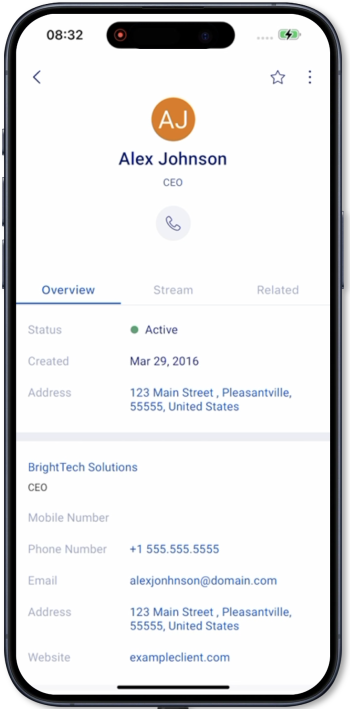
-
Tap on the phone icon to call the contact.
-
Tap on the envelope icon to send a message to the contact
-
-
View the contact overview
-
Status = current status of the contact
-
Created = the date the contact was added to Accelo
-
Address = the address saved for the contact. If tapped, will open the Maps app.
-
Primary Company = shows the contact details saved on the primary such as the mobile number, email, address, and website
-
-
Edit the contact summary
-
Tap on the EDIT button to enter or edit the summary
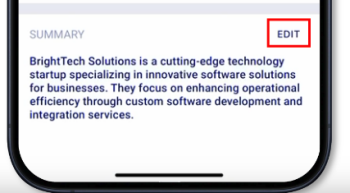
-
Once done entering the summary, tap on SAVE to update the summary
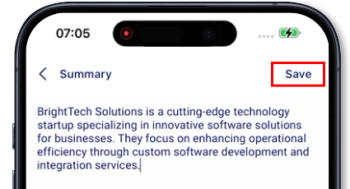
-
-
View the contact’s stream
-
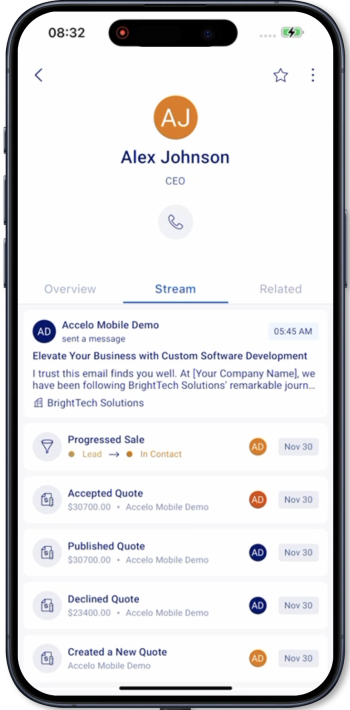 All timeline events related to the contact are shown
All timeline events related to the contact are shown -
All activities associated with the contact such as messages, events, requests, sign-offs, call logs, and work logs are shown
-
-
View the contact’s related objects
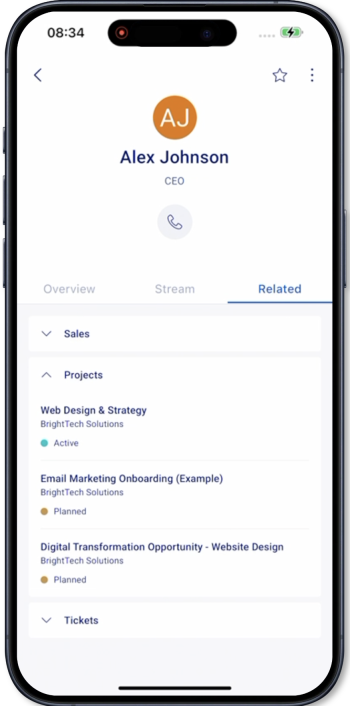
-
Related objects against the company include:
-
Tasks
-
Sales
-
Projects
-
Tickets
-
Retainers soon
-
-
Not yet supported:
-
Editing the contact details
-
Creating a Contact
-
Deleting a Contact