The content in this guide is currently being revised to align with the new user interface. Some text and images may be outdated.
Ticket Classes
Automate your ticket business processes by configuring your ticket classes, in order to better manage all work related to your ongoing services, save time and increase the quality of your work.
Using this guide, you can:
Ticket Classes
Your Accelo deployment came with a basic set of Ticket class options to help you classify the symptoms or characteristics of a Ticket.
An admin user will be able to modify the list of classes for all Tickets.
To view a list of classes:
- Click the Modules button.

- Select Configuration.

- Select Tickets and choose Classes.

From the Ticket Class list, view the number of Tickets that match each class. Refer to the columns to see the number of Submitted, Open, Resolved and Closed Tickets in each class. These are the default system statuses.
If you click a number, you will now be viewing a list of Tickets matching that class and its underlying status.
To add a new ticket class:
- Click the Add Class button.
- Enter all class details:
* Parent: Select a parent class if you would like this class to be dependent on another.
* Status: Select whether this class should be active or inactive.
* Description: Brief description of the new Ticket class, for internal records. - Click Save.
To delete a class:
- Click on the class in the Ticket Class list that you wish to delete.
- On the Edit Ticket Class screen, click the Delete Class button.
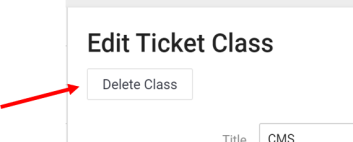
Note: If there are Tickets currently using a class, you will not be able to permanently remove that class.
To edit a class:
- Click the name of the class.

- Edit any class details.
To create a child class:
- Click the + button next to the parent class.
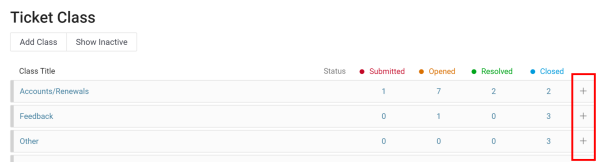
- Follow the instructions above to Add a Class.