The content in this guide is currently being revised to align with the new user interface. Some text and images may be outdated.
Browse the Stream
Stay informed with the Stream page, providing updates on the latest communications, activities, and client interactions. Effortlessly search for past activities to maintain alignment with clients and seamlessly continue your work.
In this guide, you can:
Viewing the Stream
-
Tap on the Stream tab on the bottom bar
-
The stream page shows the activities according to the activity visibility settings sorted by the date the activity was created.
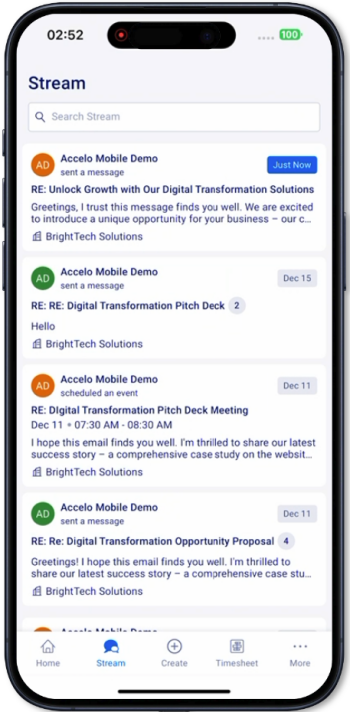
-
Activities include:
-
Messages
-
Events
-
Sign-offs
-
Call logs
-
Work logs
-
-
Search for a specific activity by entering the activity title, content, company, or activity creator.
-
Pull down the page to refresh the list of latest activities
-
Scroll to the last activity to load the next batch of activities.
Not yet supported
-
Filter activities by type, date, assignee, and against object.
Viewing Activities
-
Tap on activity to see the activity thread
-
On the thread screen, users can see the parent activity title and different activity types shown from oldest to latest.
-
Messages
-
On a Message activity you can see a thread of all messages related to the parent message.
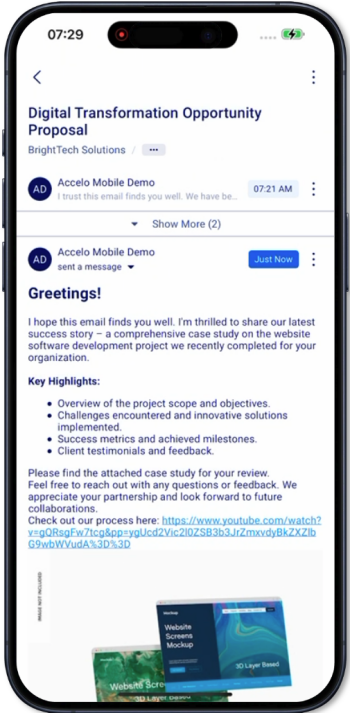
-
Message details include:
-
Sender
-
Visibility setting
-
Metadata
-
Date and time sent
-
Billable hours and minutes
-
From email
-
To emails
-
Cc emails
-
Bcc emails
-
-
Message description
-
Message in-line images
-
Message attachments
-
-
Events
-
On an Event activity, you can see the event details, reports, and any message related to the parent event.
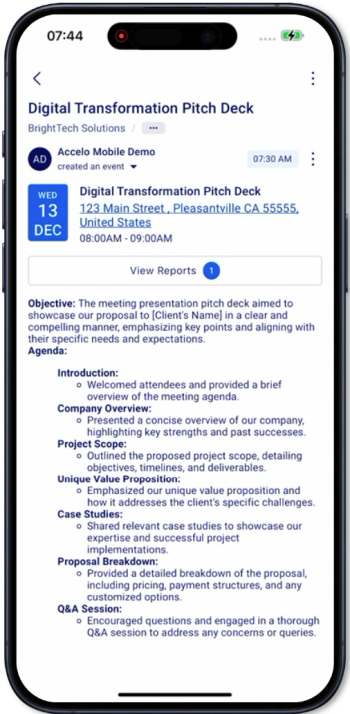
-
Event details include:
-
Event date and month
-
Event Title
-
Event Location
-
Event start and end time
-
Reports
-
To view submitted reports, tap on the Reports button on the Event Activity.
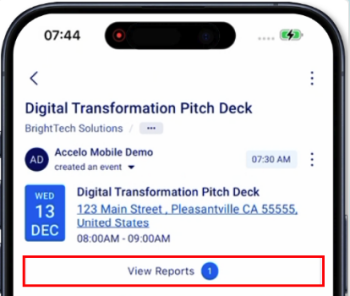
- This will bring up the list of submitted reports against the event.
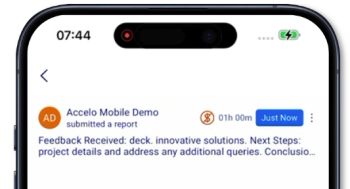
-
Tapping a report will bring up the report screen
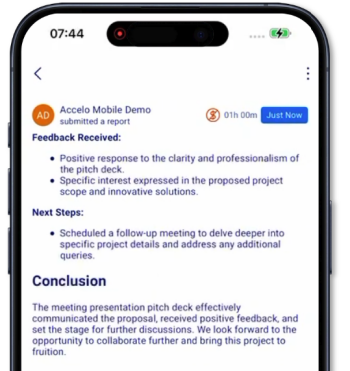
-
-
Event description
-
-
On each activity you can see the activity details including the:
-
Class
-
Logged time
-
Tags
-
Priority
-
Visibility
-
-
Not supported:
-
Editing the activity settings such as the class, logged time, tags, and visibility
- Submitting a report