The content in this guide is currently being revised to align with the new user interface. Some text and images may be outdated.
Purchase Templates
Tired of manually setting up Purchases every time? Do you find yourself creating very similar Purchases often? Create templates to expedite navigating through each setting every time.
Using these guides, you can:
Brief Overview
Purchase templates allow Admin / Accounts staff to set up perfectly-crafted purchases with defaults around how much detail Clients/Vendors can see on purchases and rules around layouts, logos and text. These templates will allow the rest of your team to simply pick invoice templates from a list and have the settings and formats take effect instantly.
To find out where to start:
-
Navigate to your Admin settings by selecting the Modules button on the top left and selecting Settings.
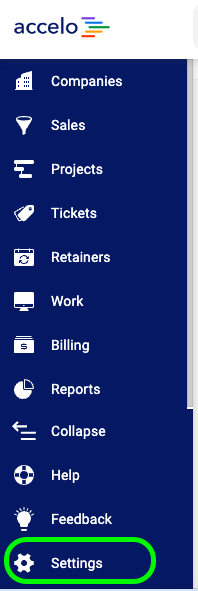
-
Select Invoices & Pricing and choose Purchase Template List.
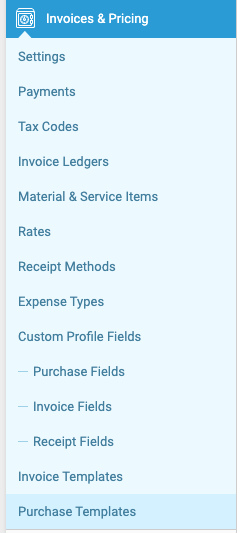
-
This will pull up the List Purchase Templates page where you'll find your list of current active Invoice Templates. You'll have just one by default, but we hope you'll be adding many more!

Now that you know where to find them, let's take a quick look at a template. You'll notice you can have some default notes, contacts, and titles. You also can template out Materials, Expenses, the level of detail on your shipping address, and the Email Subject & Body.
